Solid text panel left or right.
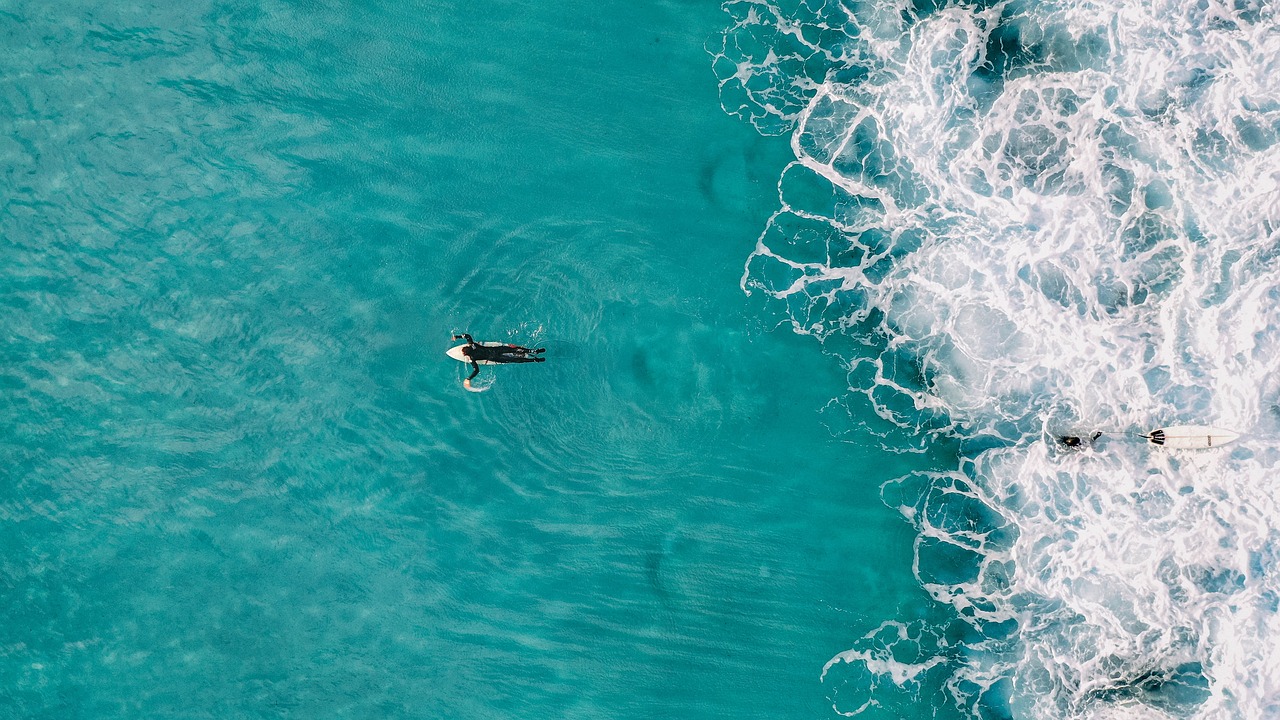
OPTION 1: With uncropped image. Image does not crop when screen size changes.
OPTION 2: Works best with a cropped image to reduce height.
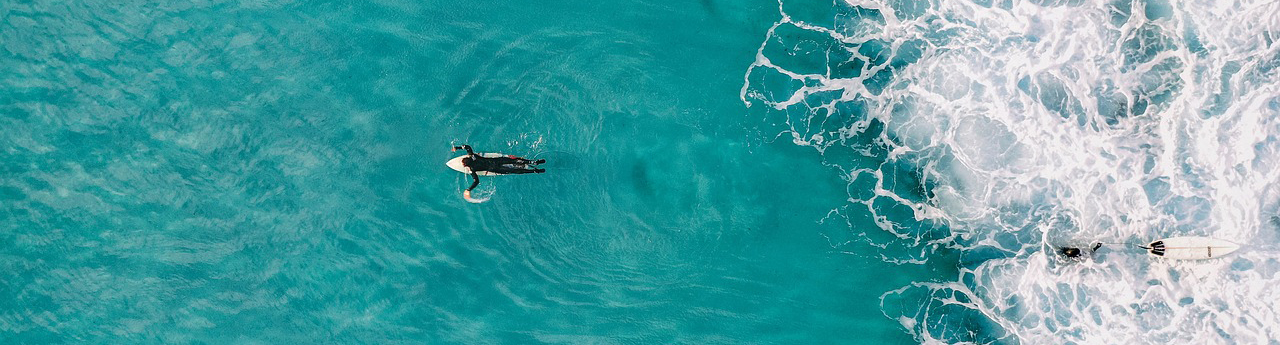
Solid text panels top or bottom.
OPTION 3: Will crop image automatically according to screen size.
Image has reduced transparancy and shows an over background colour so that text can be easily read.
OPTION 4: Crops image automatically according to screen size. Text align to top or bottom.
OPTION 5: Will crop image automatically according to screen size.
All images can be replaced with short video clips.
All images depth can be adjusted
To alter Home page extra content Banner
Go: to edit Home page.
Go: Extra Content.
Highlight the text and retype the new headline.
Highlight the READ MORE text only and edit the link.
Don't highlight the entire button.
Select the image and replace it with a new uploaded image.
Don't delete the image then replace it you may delete associated code.
See here for more info on changing images: https://help.
Save Page
Please Note.
To avoid deleting associated code. It's best to edit the headline rather than paste text in.
If you are concerned about deleting some of the formatting/code you can change the above content in View/Source code.
If you do delete formatting/code and haven't saved, try using your keyboard 'return' option or go to Home-Page-Test and cut and paste the Option 1 code back into your Source code on the Home page.


